Adding multiple sites for website indexing with WarpIndex is just as straightforward as adding the first one. Here's a quick guide:
Log in to your WarpIndex account using your business email or Google account credentials.
If your GSC account has been connected to multiple websites, WarpIndex will automatically detect and show the same. You can select the website you want to add and WarpIndex will index the connected website for you. Just simply go to the site page and on the top left click on "Add Site", that's it.
You can always add a new GSC Connection to add the new website on WarpIndex for indexing.
To add a new GSC account you need to go to the settings, select GSC option on your left. Here you can click on "Add GSC Connection" and now you can add your GSC connection to add the website you want to index with WarpIndex.
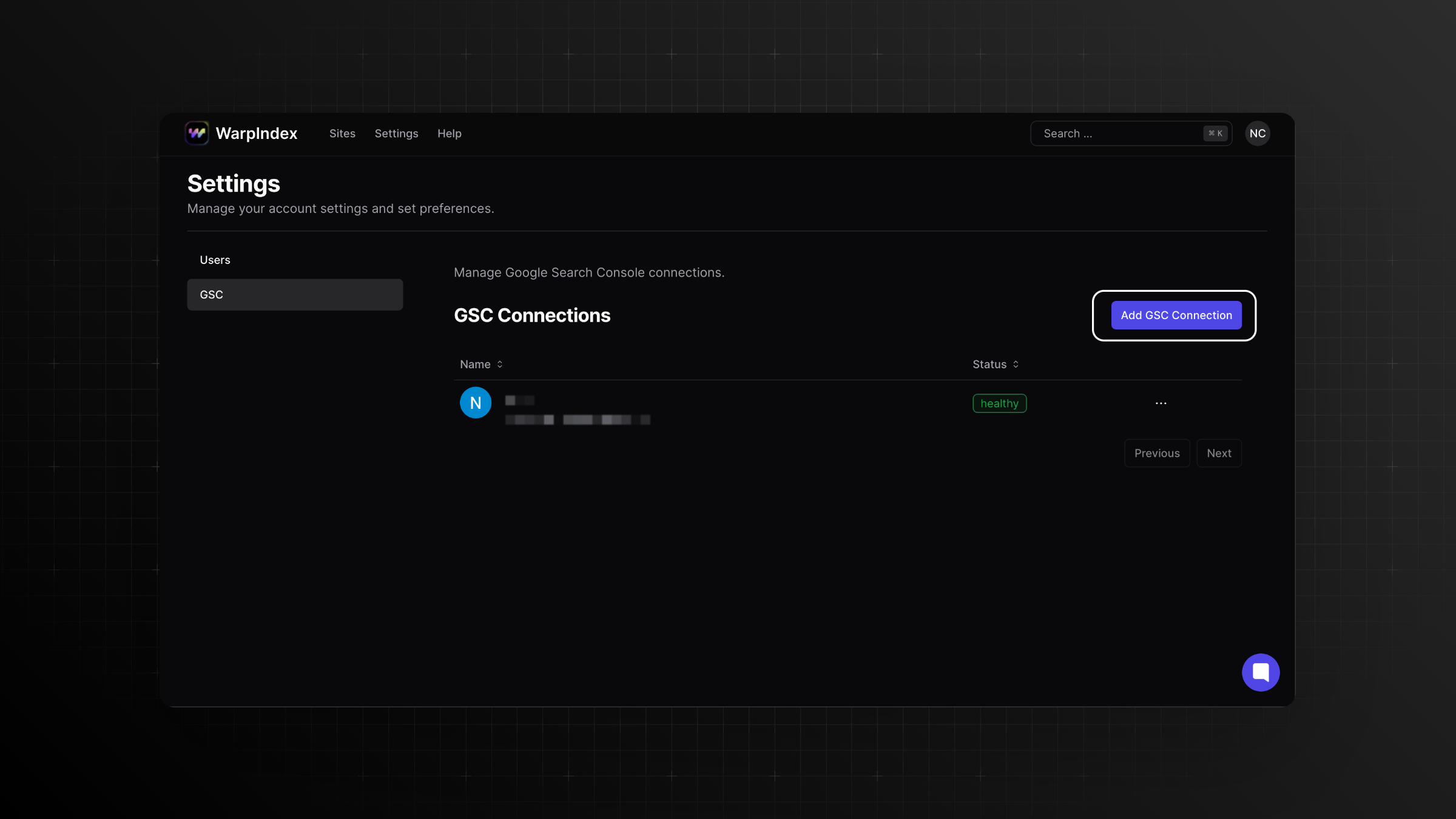
After adding the GSC account, simply click to add on the website on the sites page, each additional website you want to index. WarpIndex will automatically detect the site map and URLs for each added website.
If you prefer, you can manually control the indexing for each website by toggling the "use for auto indexing" option.
That's it! You've successfully added multiple sites for website indexing with WarpIndex. Repeat these steps for each additional website you want to include in the indexing process.